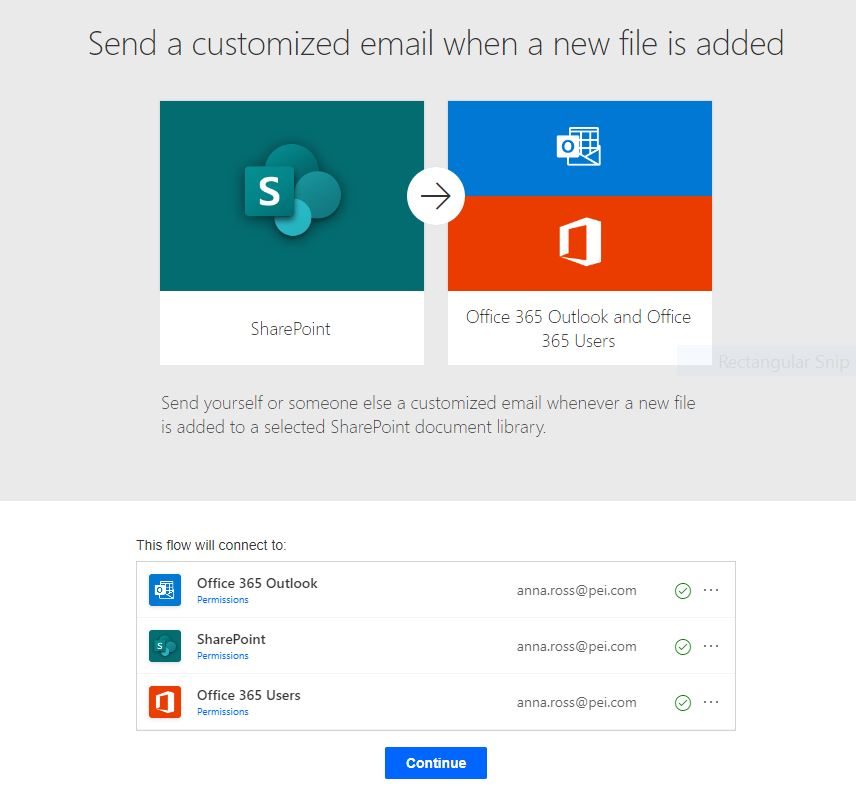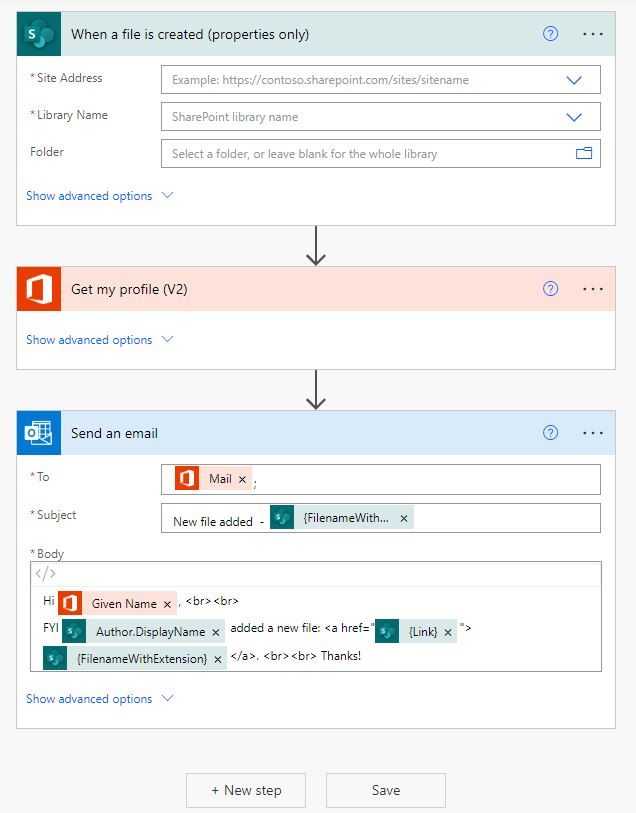How to Create Multi-Step Workflows
Power Automate make it easy to automate day to day tasks with workflows that can be as simple or complex as you need. We already covered how to use templates in Power Automate, now let’s look at how to create multi step flows in Power Automate.
- Once you’ve logged into Power Automate, select Create from the left side menu to start from scratch, or select a Template to build out.
- Once you’ve found a workflow you are interested in, click on the flow to see a preview.