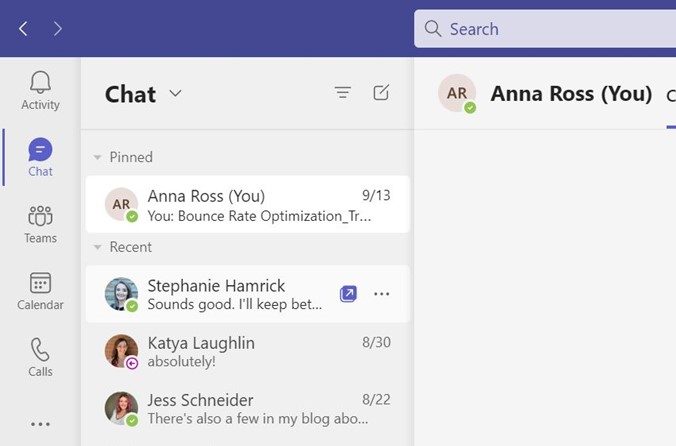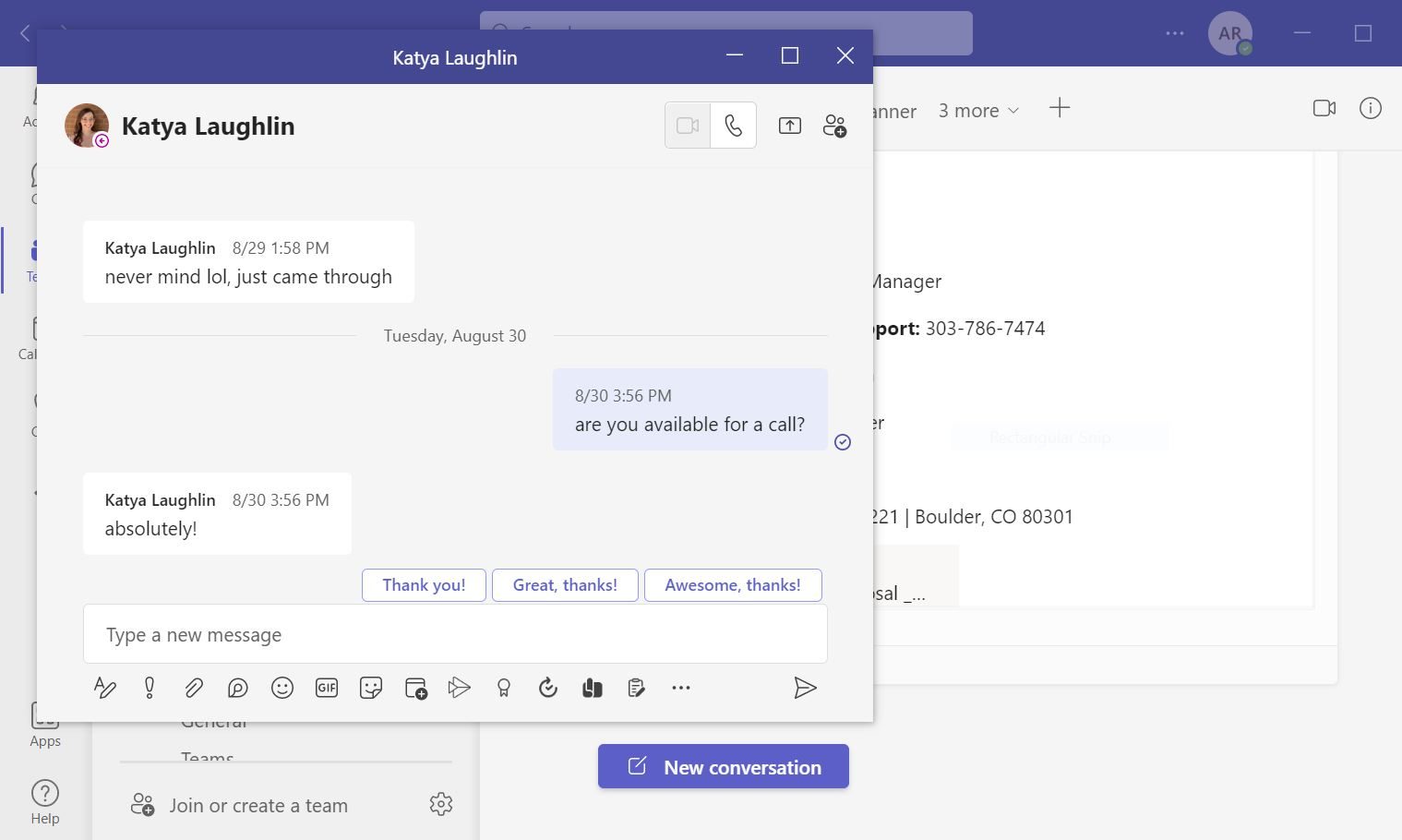When you are overwhelmed by flipping between different pages in Teams, try a pop out window so you can view multiple screens at once. You can pop out a chat tab or an app in Teams so you can converse with a colleague while working.
To Open a Chat Pop Out Window:
- From the chat tab, you can hover over a conversation and click the Pop out chat icon