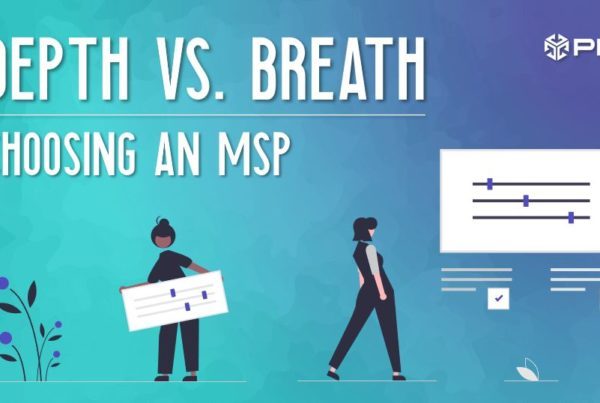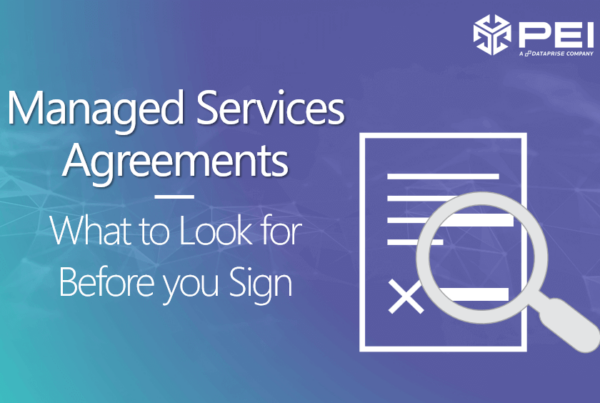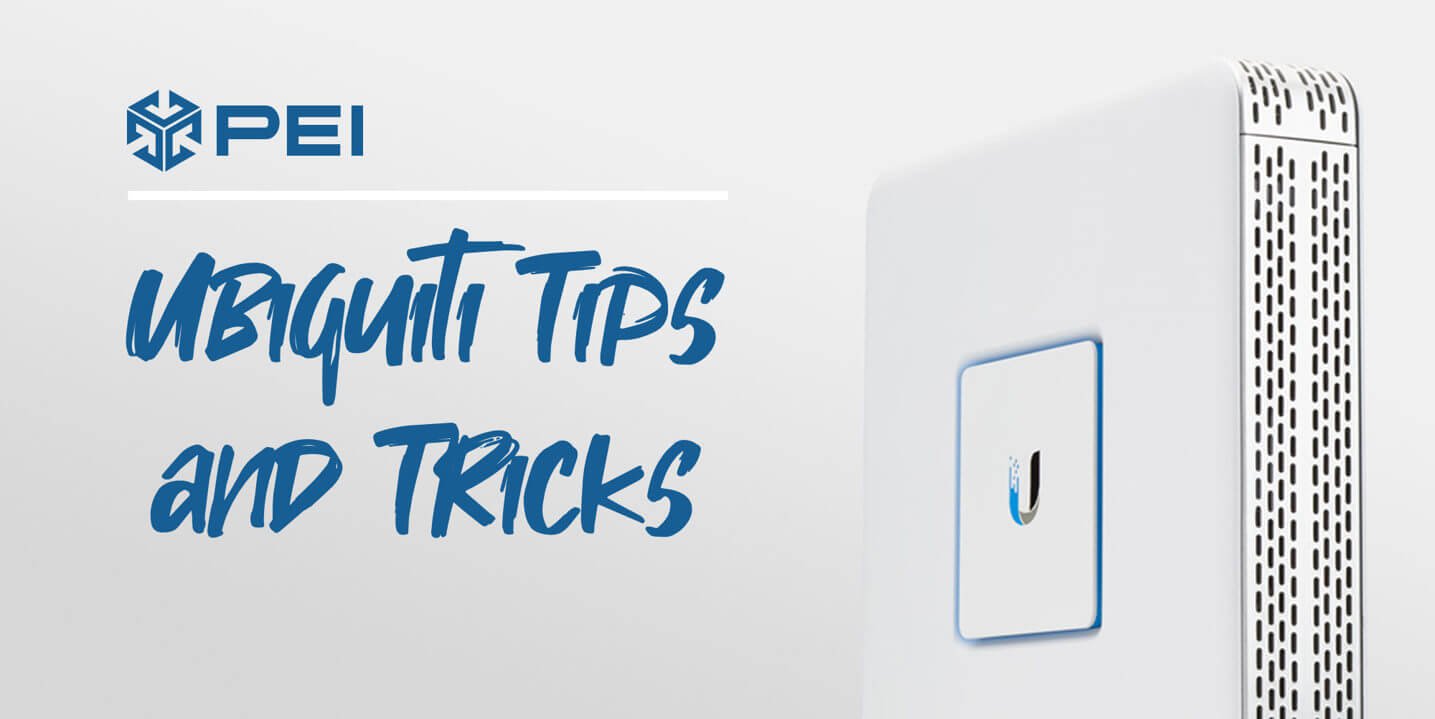
If you find yourself needing to change the internal IP from the default 192.168.1.x network on a USG-Pro-4, it’s pretty easy by using the command line.
Here’s a quick setup:
Step 1: SSH into the USG-Pro-4 using the default address of 191.168.1.1. Your prompt should change to ubnt@ubnt:~$ once logged in.Here’s the default credentials:
User: ubnt
Pass: ubnt
Step 2: Change user to root.
ubnt@ubnt:~$ sudo su –
root@ubnt:~#
Step 3: Check which interface is configured with the internal IP address. It will probably be either eth0 or eth1
root@ubnt:~# ip a
Step 4: Enter configuration mode so you can make changes:
root@ubnt:~# configure
[edit]
Step 5: Set the internal IP to what you chose. The syntax calls for CIDR notation.
root@ubnt:~# set interfaces ethernet eth0 address x.x.x.x/24
[edit]
Step 6: Delete the current default IP information that is assigned to the interface you just configured
root@ubnt# delete interfaces ethernet eth0 address 192.168.1.1/24
[edit]
Step 7: Commit the changes. You will lose connectivity to the active SSH session since the IP changed. You can log back into the new address after changing your IP address to something within the same network.
root@ubnt# commit
***NOTE*** While going through the various CLI guides out there for Ubiquiti, I did find a handy command to help. It will list out all configuration commands that are possible, along with the correct syntax.
root@ubnt# show configuration commands
Alison Wallick, PEI