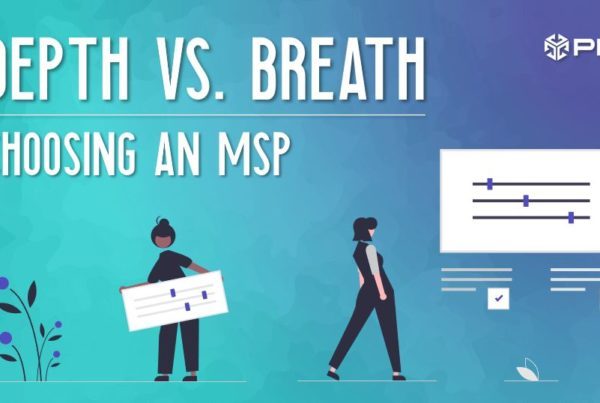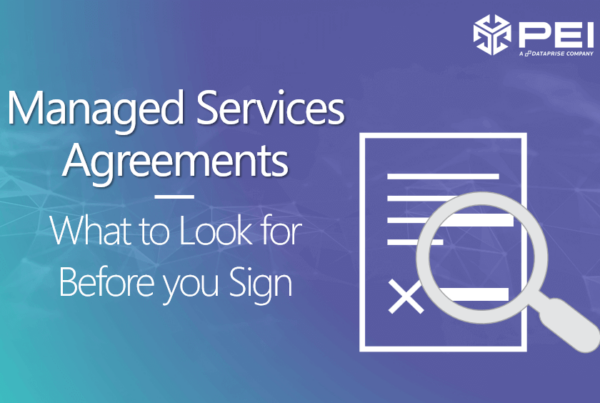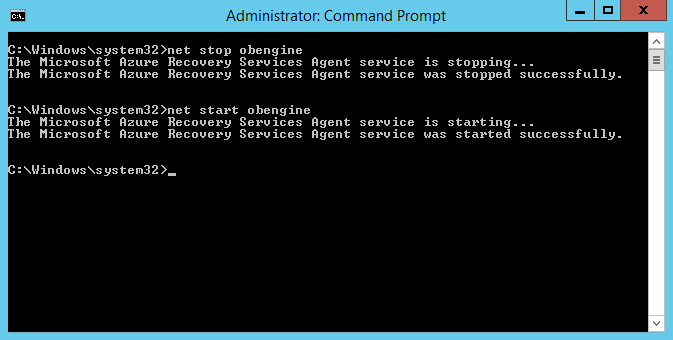
How do I change the cache location specified for the Azure Backup agent?
Stop the Backup engine by executing the following command in an elevated command prompt:
PS C:\> Net stop obengine
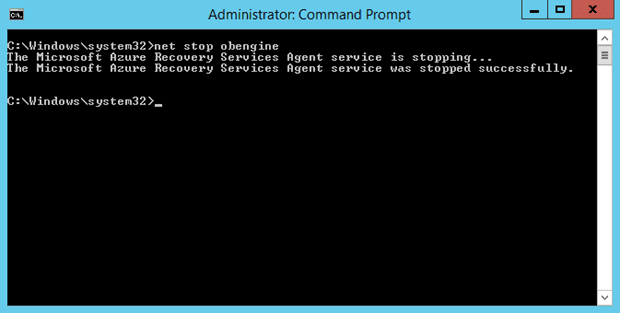
Do not move the files. Instead, copy the cache space folder to a different drive with sufficient space. The original cache space can be removed after confirming the backups are working with the new cache space.
| Registry path | Registry Key | Value |
| HKEY_LOCAL_MACHINE\SOFTWARE\Microsoft\Windows Azure Backup\Config | ScratchLocation | New cache folder location |
| HKEY_LOCAL_MACHINE\SOFTWARE\Microsoft\Windows Azure Backup\Config\CloudBackupProvider | ScratchLocation | New cache folder location |
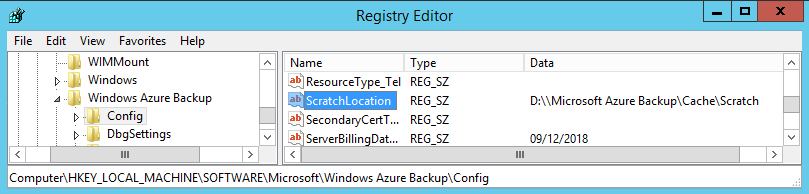
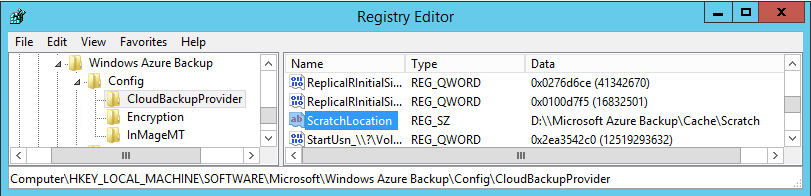
Update the following registry entries with the path to the new cache space folder.
Restart the Backup engine by executing the following command in an elevated command prompt:
PS C:\> Net start obengine
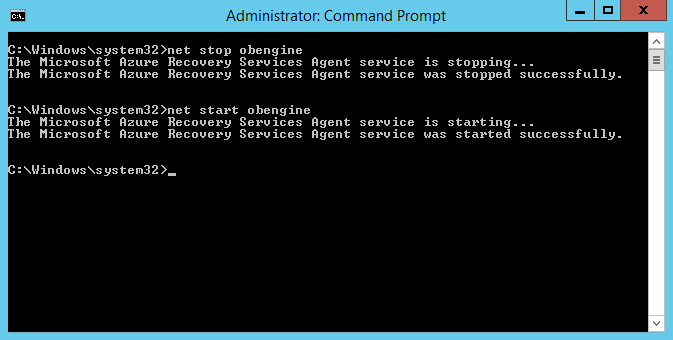
Once the backup creation is successfully completed in the new cache location, you can remove the original cache folder.
Brandon Stuart, PEI